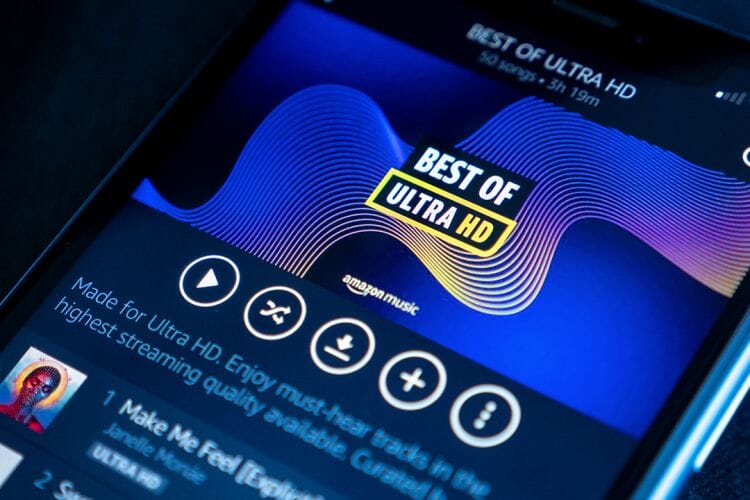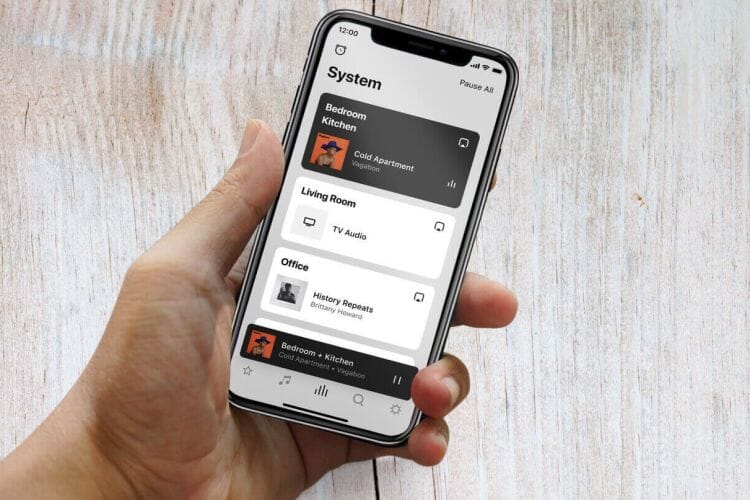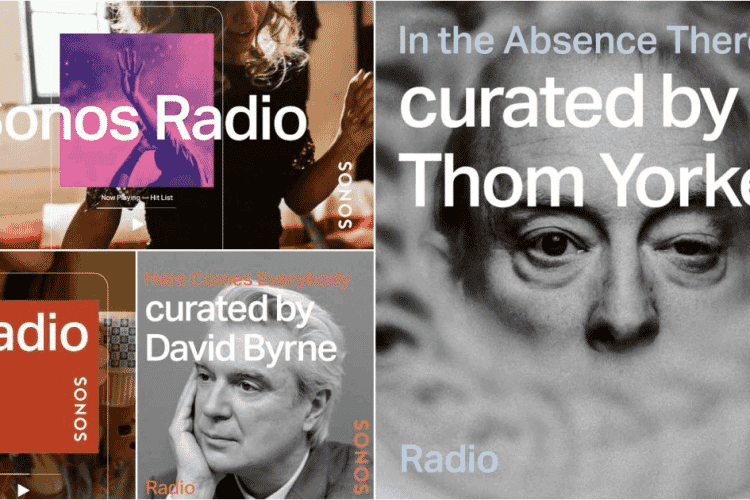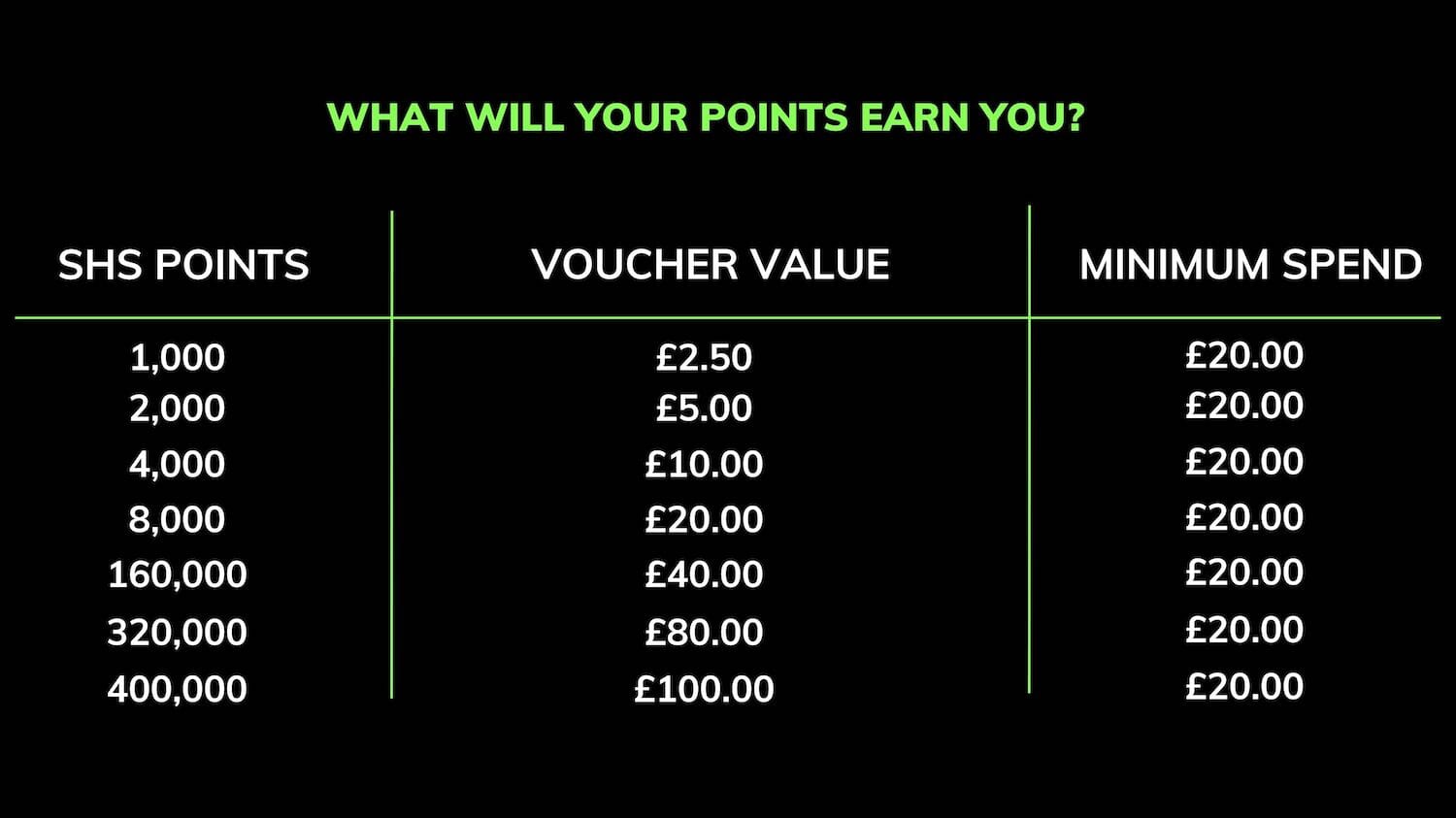How to maximise your audio quality on sonos in five handy steps
Sonos speakers offer music lovers a great combination of functionality and performance, but do you ever wonder how to maximise your Audio Quality on Sonos with more sound quality potential waiting to be unlocked? If so, here's our best hints and tips for ensuring that your Sonos speakers deliver you with their best performance possible.
Here's what we'll cover in this blog to get your Sonos speakers delivering their full audio quality potential:
1. Trueplay Tuning - Tailor your speakers to your listening environment
2. Adjusting EQ - Customise bass, treble and loudness to suit your personal preference
3. Stream in CD Quality or Hi-Res - Feed your Sonos speakers top-quality audio to hear every last detail of your favourite music
4. Stereo Pairing Sonos Speakers - Create an immersive stereo soundscape with two matching Sonos speakers
5. Adjusting Line-In Settings - Ensure incoming audio sources sound at their very best on your Sonos system
If Youtube's more your thing, Emily has filmed a handy video on the subject:
1. Trueplay Tuning
Such factors as your room being small or large or having soft or hard furnishings can influence the resulting performance of your Sonos speaker. But Trueplay tuning helps tailor the sound of your Sonos speaker to suit your room's acoustics.
|
To hear that magic sound quality that Sonos is renowned for, here's what you'll need to Trueplay your Sonos speakers:
|
How To Trueplay Tune your Sonos Speakers
- Open the Sonos App and select System
- Choose the speaker you wish to tune with Trueplay
- Press Trueplay and then Trueplay tuning
- Further instructions will guide you through the Trueplay process
|
Top Tips for Trueplay Tuning
Not entirely happy with your Trueplay results? Don't worry, you can always try again! Trueplay can also be toggled on or off to make a comparison between before and after. |
Automatic Trueplay Tuning - (Sonos Roam and Sonos Move)
If you own a Sonos Roam or a Sonos Move then both speaker models will automatically perform their own regular Trueplay tuning whether connected via WiFi or Bluetooth. Built-in microphones in both the Move and Roam ensure that these speakers are always performing at their best, no matter where the music takes you, all thanks to Auto Trueplay.
 |
 |
VIEW SONOS MOVE |
VIEW SONOS ROAM |
Sonos Amp and Sonos Port
| Sonos Port
The Sonos Port won't allow for Trueplay tuning as this its sound output is directed into an external amplifier. However, you can still maximise the quality of its sound output by using an external DAC (digital-to-audio converter). A standalone DAC extracts more information from your digital audio formats and sources, allowing for even greater detail and rhythmic timing during playback. Sonos Amp The Sonos Amp also can't be Trueplay tuned if you're using wired speakers from an alternative brand to Sonos. But when using Sonos Ceiling or In-Wall speakers, Trueplay will become available in the Sonos app for iOS devices. |
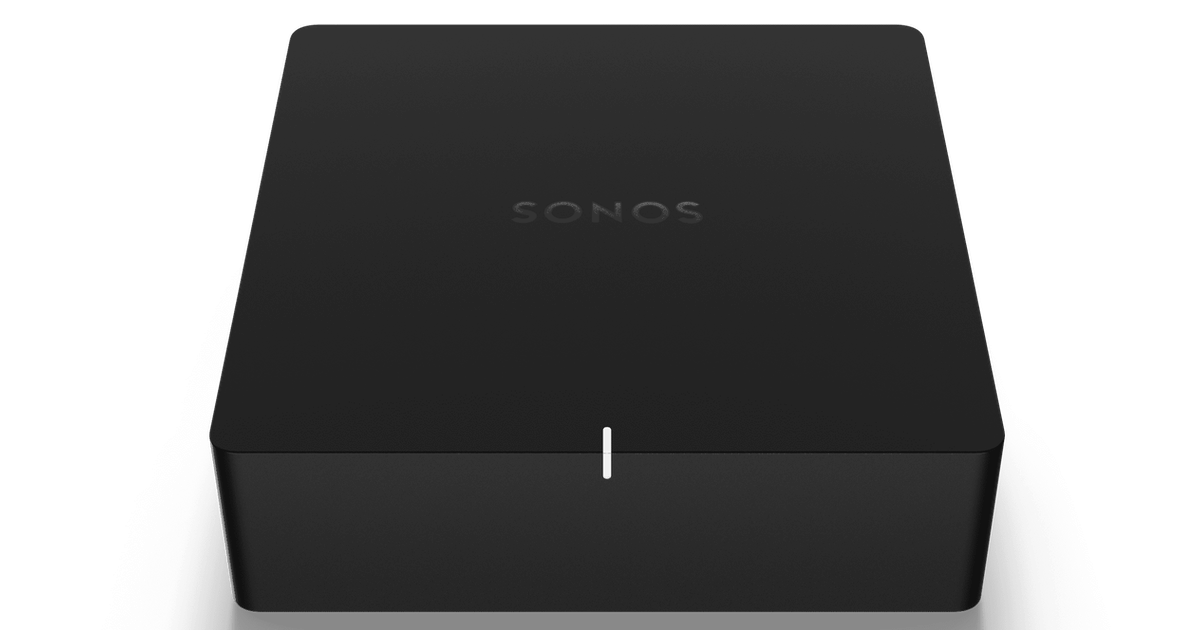 |
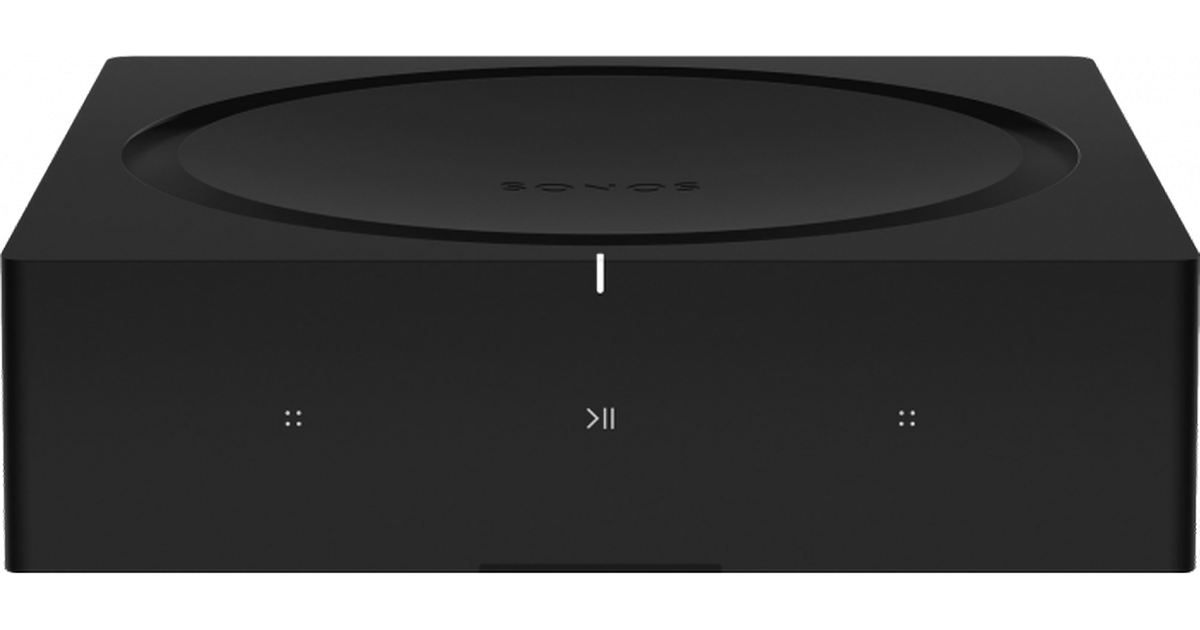 |
SHOP SONOS PORT |
SHOP SONOS AMP |
2. Adjusting EQ
The Sonos app also allows for manual EQ adjustments so that you can shape the bass and treble response of your Sonos speakers. Further parameters like balance and loudness are also accessible in the EQ menu too.
And if you don't have access to an iOS device for Trueplay tuning, this is an excellent way for Android users to customise the performance of their Sonos speakers.
How To adjust your Sonos EQ settings
| Open the Sonos app and select Settings | Tap settings and find your Sonos speaker | Select EQ | Adjust the sound to your preference |
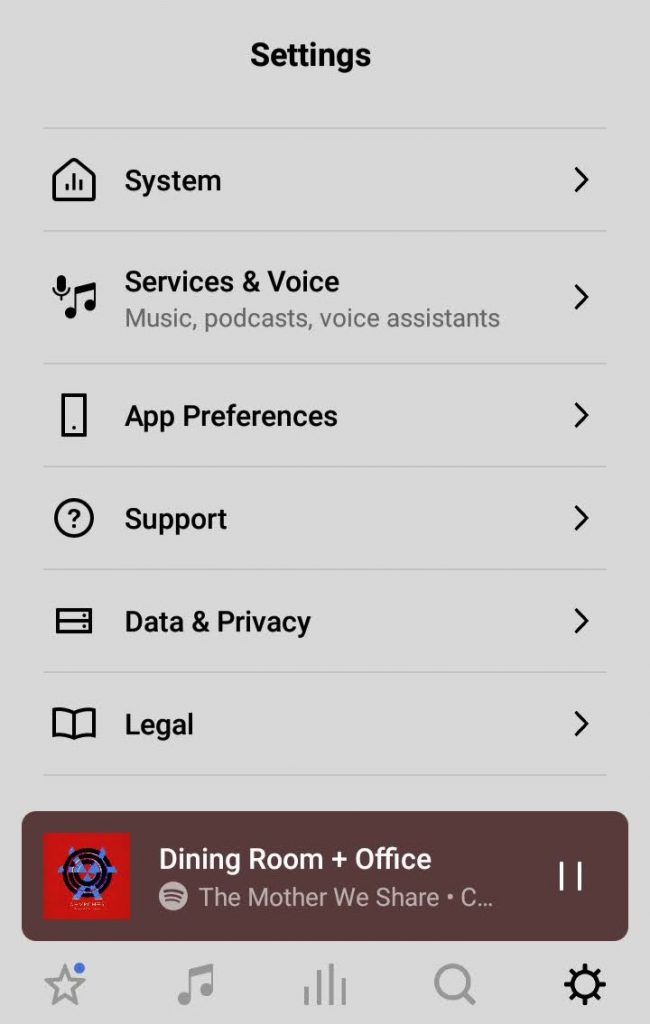 |
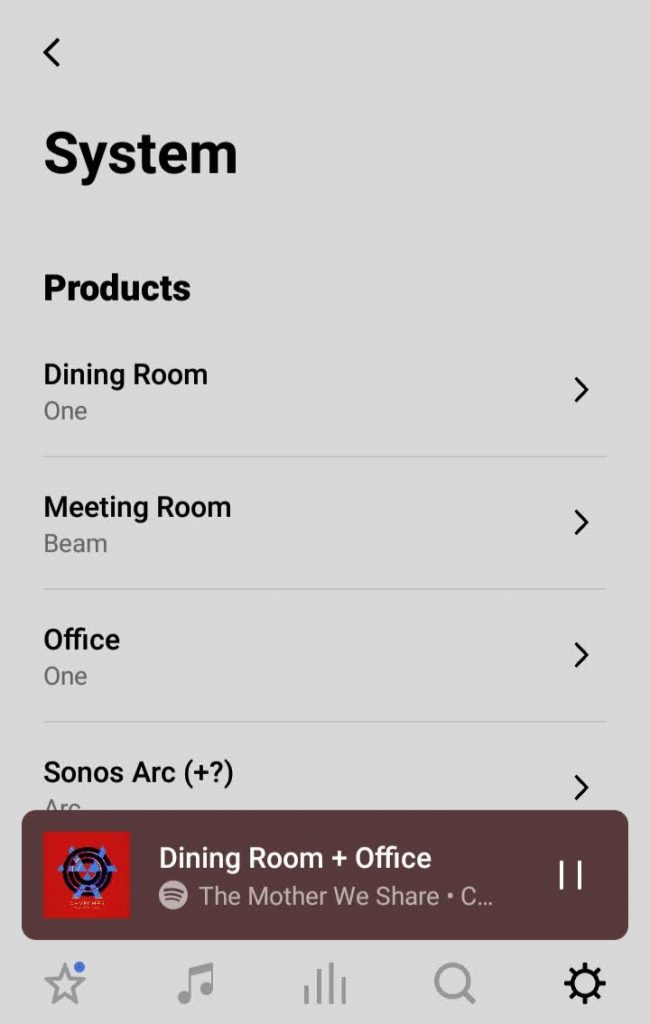 |
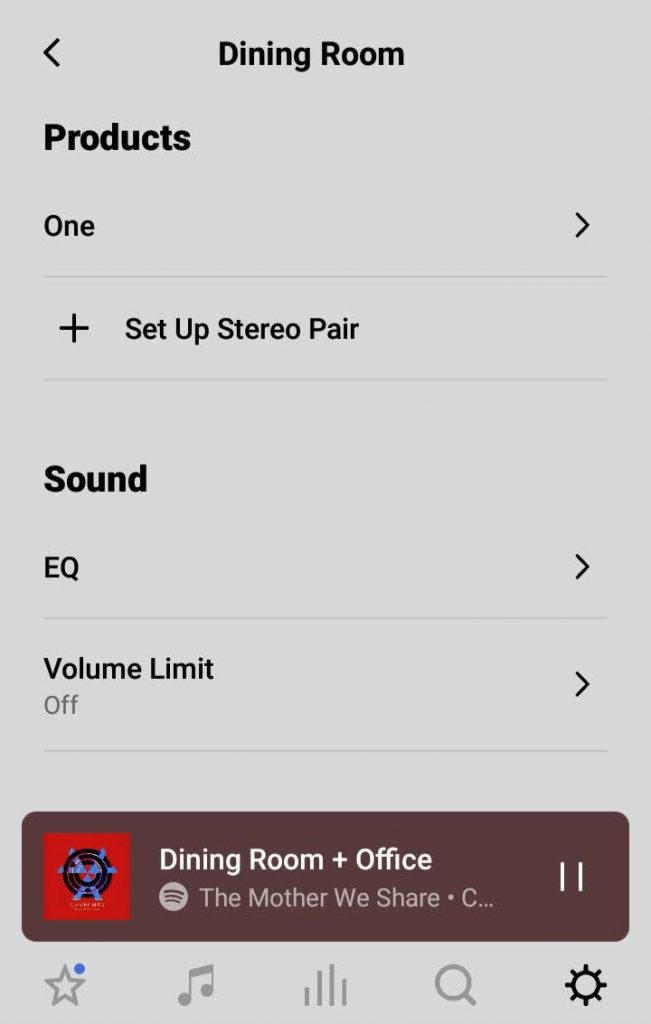 |
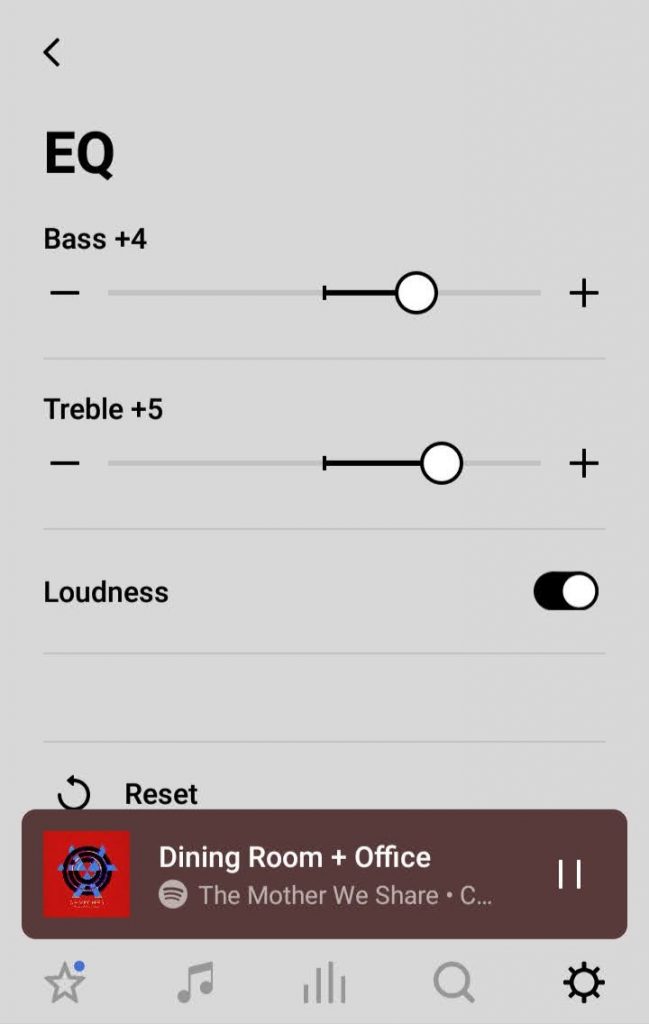 |
3. Stream in CD Quality or Hi-Res
Most music streaming services offer compressed versions of your favourite songs, in which the original file size of the track is shrunken down to half its size, or even less in some cases. Audio compression makes the intricate details from your favourite tracks harder to hear, or some of the stereo separation less noticeable, whereas some elements are lost altogether.
Thanks to today's greater bandwidth and Sonos' advanced audio processors, you can now play music on your Sonos system from services that deliver CD-quality or higher.
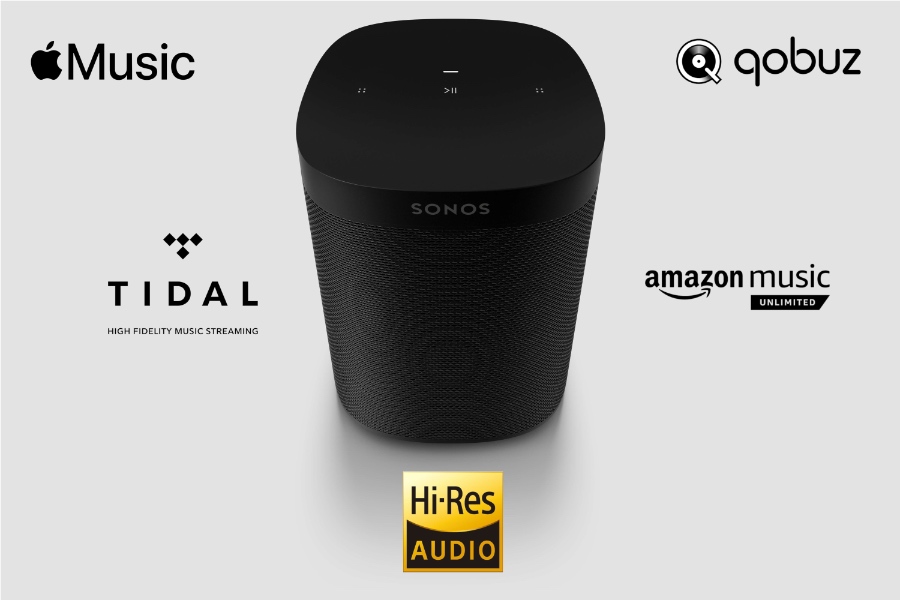
Premium services such as Deezer HiFi, Sonos Radio HD and Amazon Music HD offer hi-res music streaming in CD Quality. In contrast, Qobuz pushes beyond CD quality with their 24-bit music streaming service, which is now fully compatible with Sonos.
And if you own a Sonos Arc and also have an Apple TV, with an Apple Music subscription you'll be able to enjoy a 3D hi-res music experience thanks to Apple's new Spatial Audio tracks which are recorded in Dolby Atmos.
But if you're unsure if premium music streaming services are for you, then you'll still be able to give them a try as most offer music lovers a free trial before committing to a monthly subscription.
4. Stereo Pair your Sonos Speakers
 |
 |
A single Sonos speaker sounds great on its own, but a stereo pair of Sonos speakers sound even better still.
As long as you have a pair of matching Sonos products, you'll be able to enjoy authentic stereo sound, as one speaker in the pair will become dedicated to the left channel, whereas the other will be assigned to the right. The resulting stereo image is far more immersive and engaging, with every last detail heard from each channel.
Which Sonos Speakers Can be Stereo Paired?
| ✔️ Sonos One / One SL | A set of either 2x One, 2x One SL or 1x One & 1x One SL can be paired together |
| ✔️ Sonos Five* | *A Sonos Five cannot be paired with a Sonos Play:5 Gen 1 or Gen 2. |
| ✔️ Sonos Move | When in WiFi mode only |
| ✔️ Sonos Roam | When in WiFi mode only |
How to Stereo Pair your Sonos Speakers
With a matching pair of Sonos speakers, here's how to set up a stereo pair in the Sonos app:
| Under Settings, select System | Find the speaker you wish to stereo pair | Follow on-screen instructions | Confirm speaker choice and follow steps |
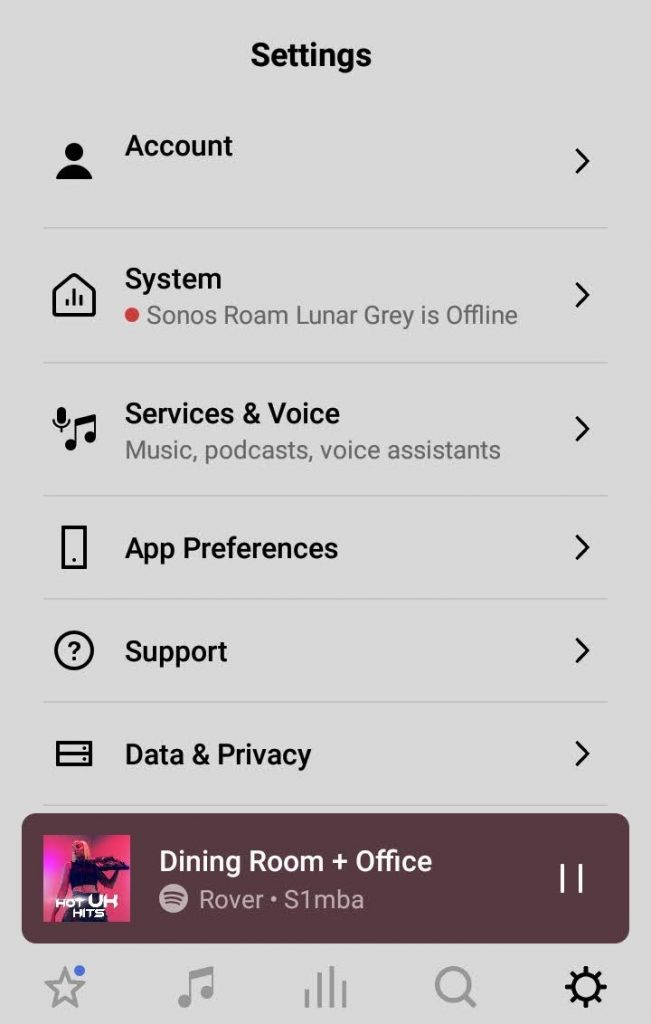 |
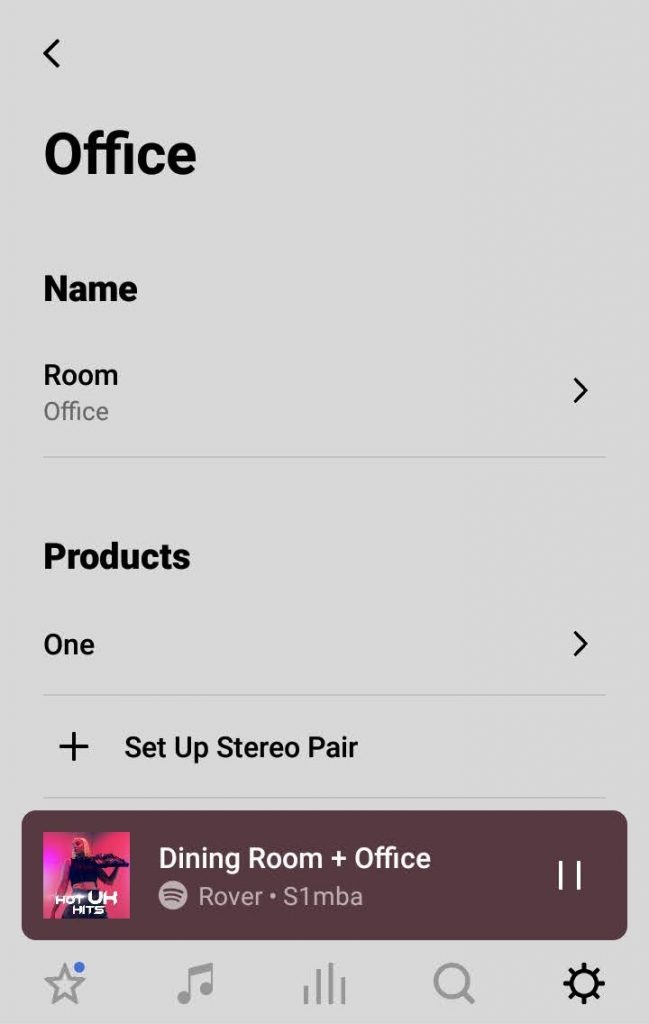 |
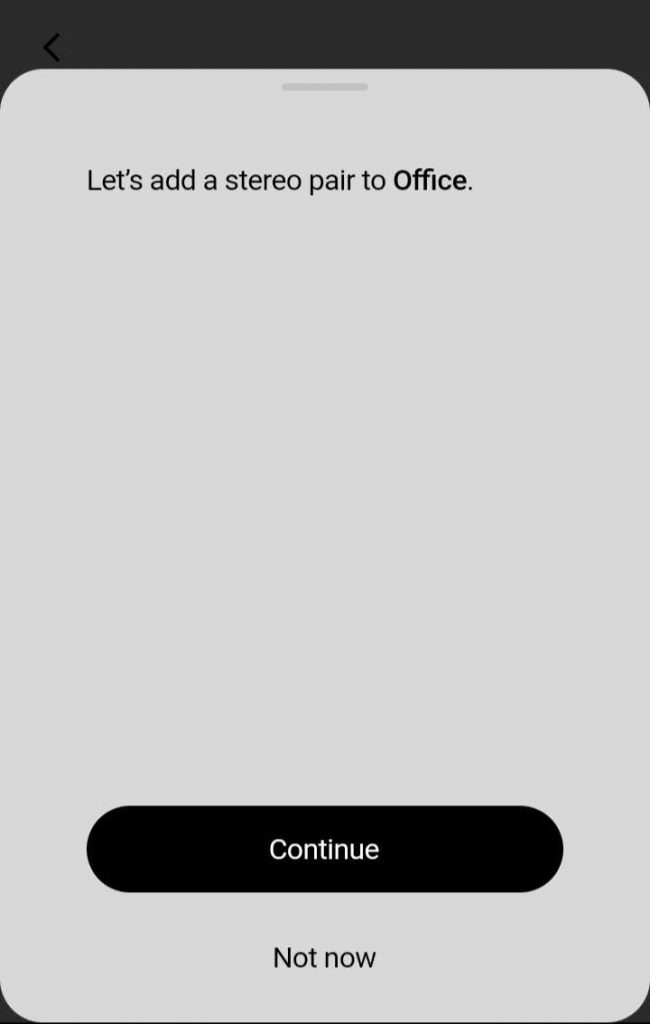 |
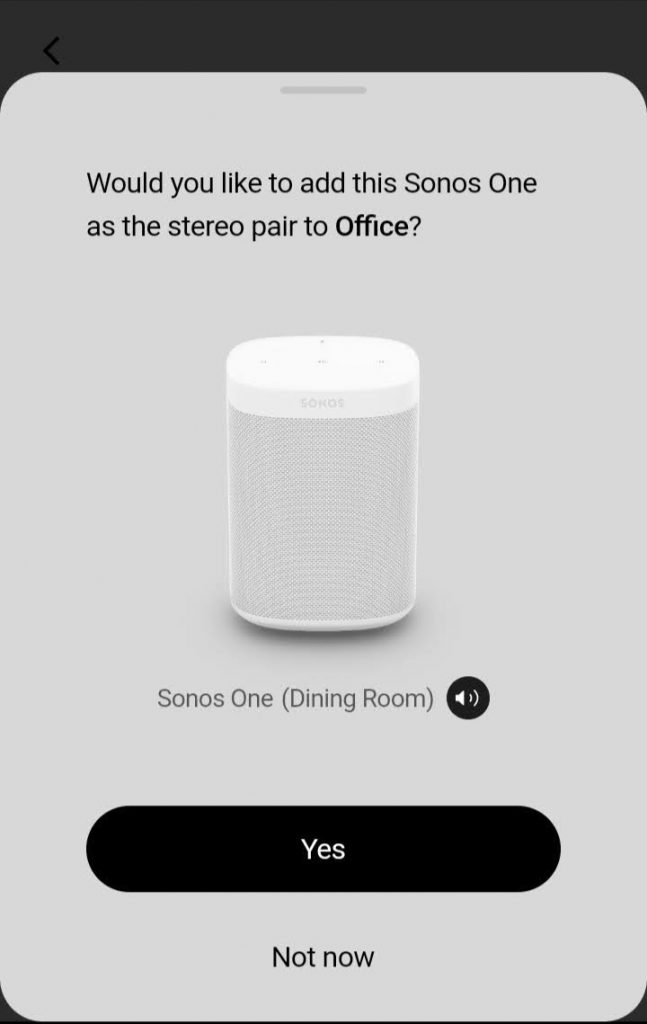 |
5. Adjusting Line-In Audio Settings

Ideal for CD players, turntables and more, a Sonos device with a line-in connection acts as a gateway so that you can enjoy traditional formats on the Sonos system too.
Here's how to ensure that your physical music collection sounds at its very best on all your Sonos speakers.
Adjust Input Source Level
Physical audio formats tend to playback at varying volume levels, meaning they may sound quieter than streaming services. This is especially noticeable for vinyl records, mainly because they have a much lower volume output compared to digital sources, even with a phono preamp in place.
The Line-In levels can be adjusted in the Sonos app by following these steps:
| Select Settings | Find your Sonos device with its line-in connection | Scroll to find Line-In settings | Adjust the Source Level to suit |
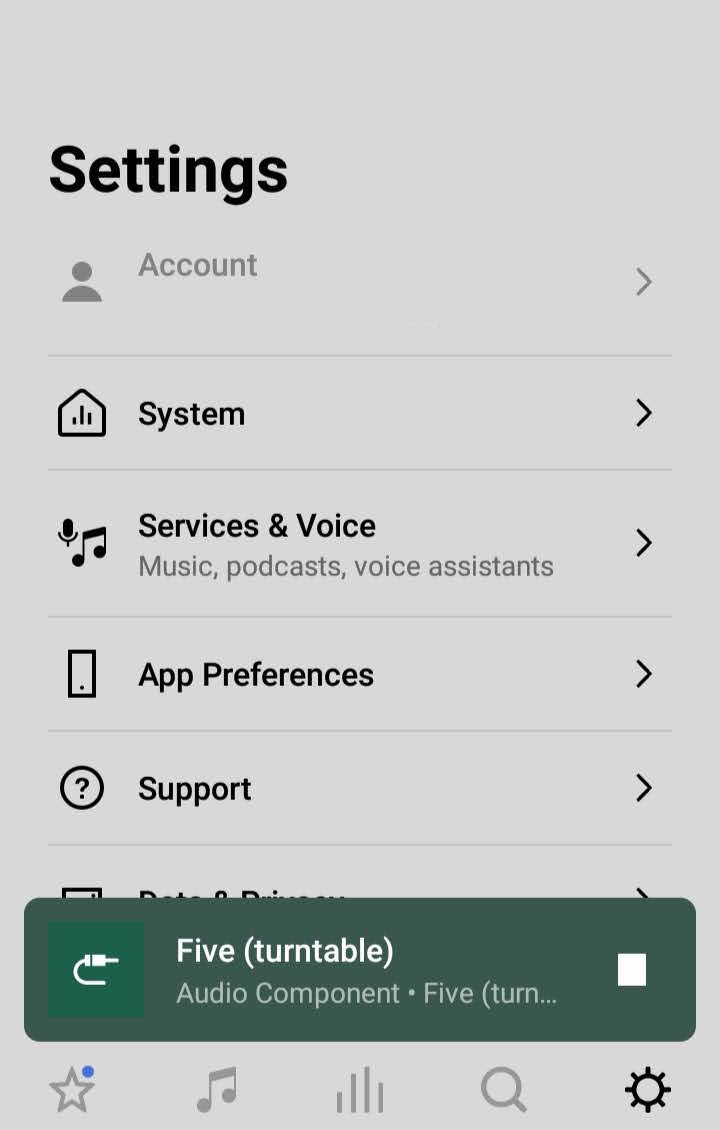 |
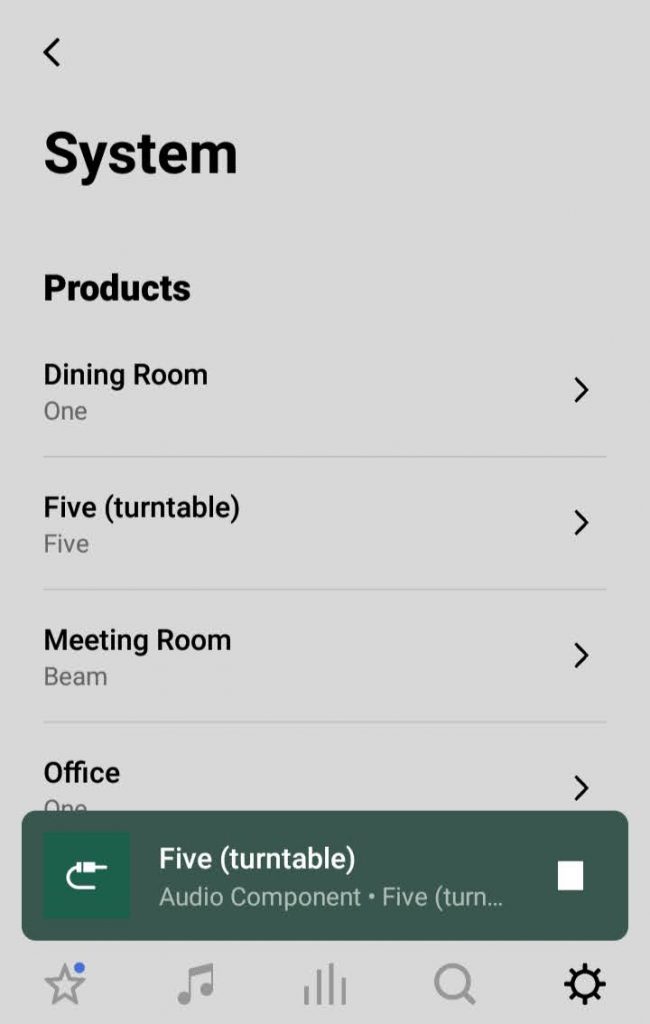 |
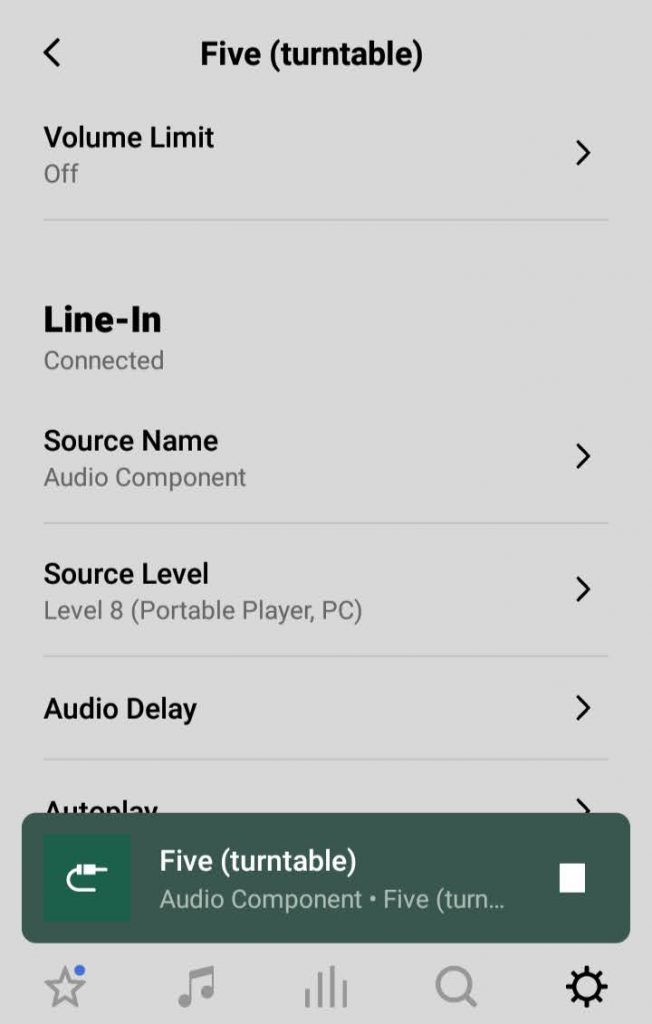 |
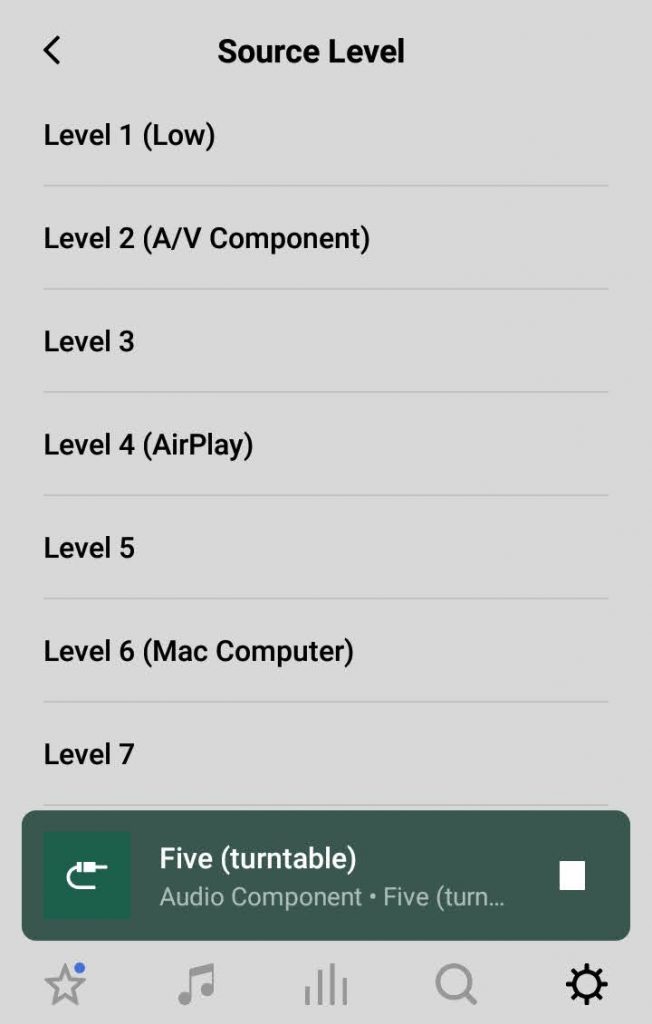 |
Turn Off Line-In Compression
Like we suggested earlier, compression scales down the audio quality of your music and reduces the level of detail.
Sonos devices with line-in connections also allow you to use compression for easier transmission throughout your system. Still, we advise turning off this compression for higher playback quality from your external audio sources.
Here's how to check and change the compression settings in the Sonos app:
| Select settings and then System | Press' Audio Compression' | Select 'Uncompressed' for the best audio quality possible. |
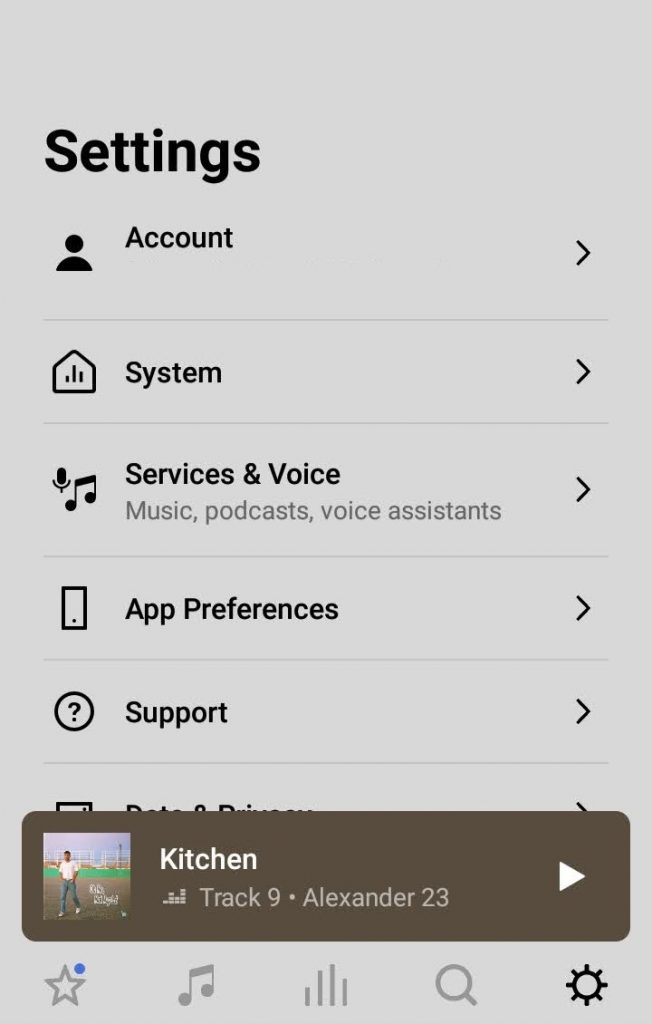 |
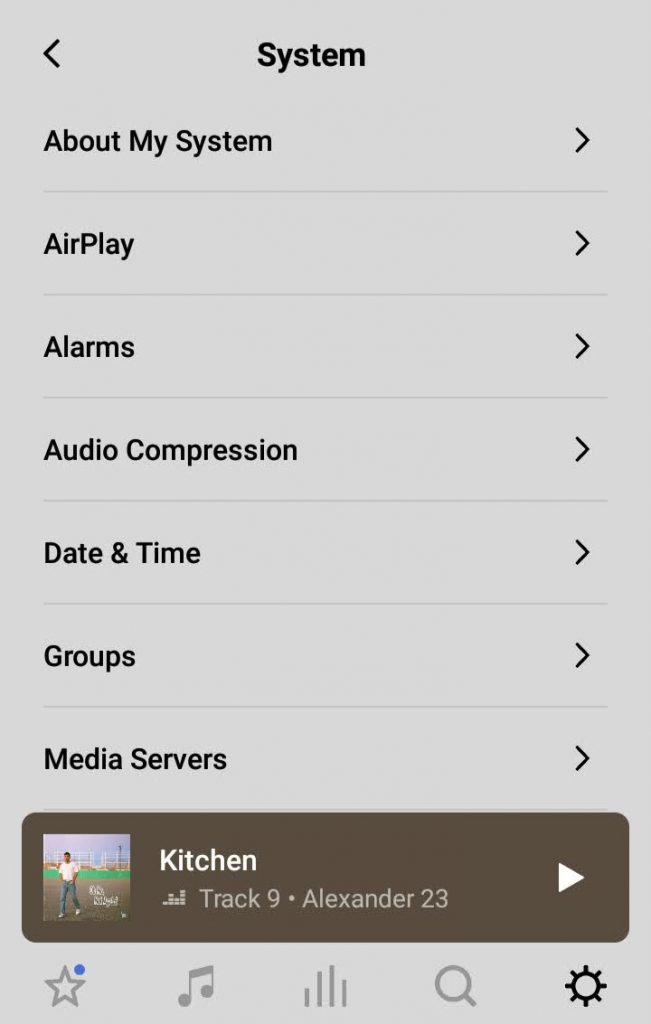 |
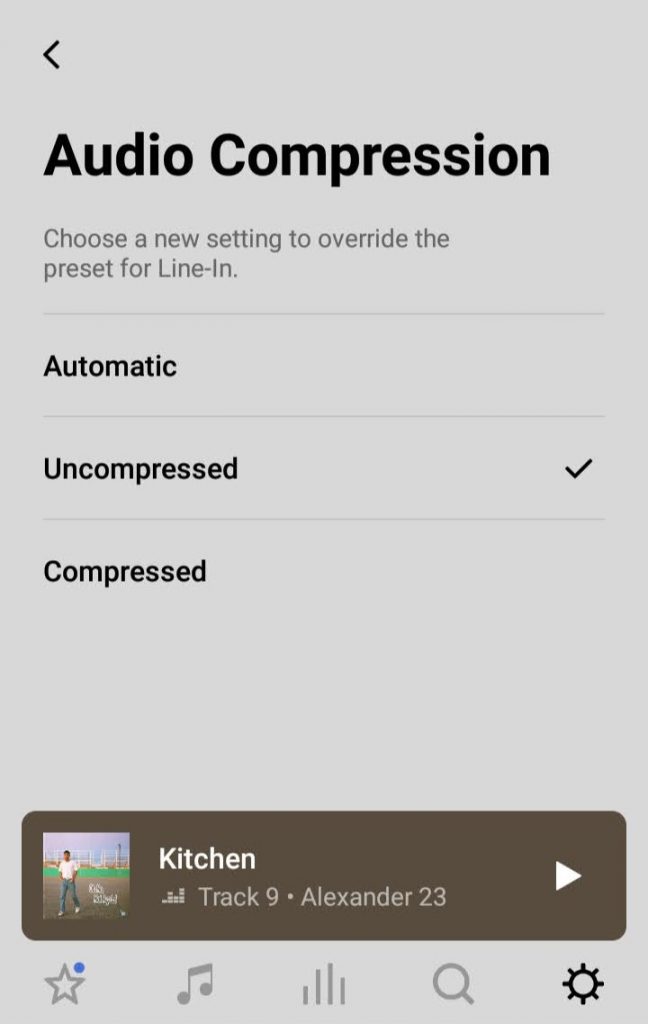 |
In Summary
Your Sonos system can deliver superb sound quality, and we hope that this guide helps you unleash its full potential. And as Sonos delivers more updates over time to improve the performance of their speakers, we'll be sure to update this article on any new features that will help aid your Sonos speaker's sound quality.
But if you would like to know more about the Sonos range and what it can offer your music experience, feel free to get in touch with our friendly customer service team where expert help is made simple.