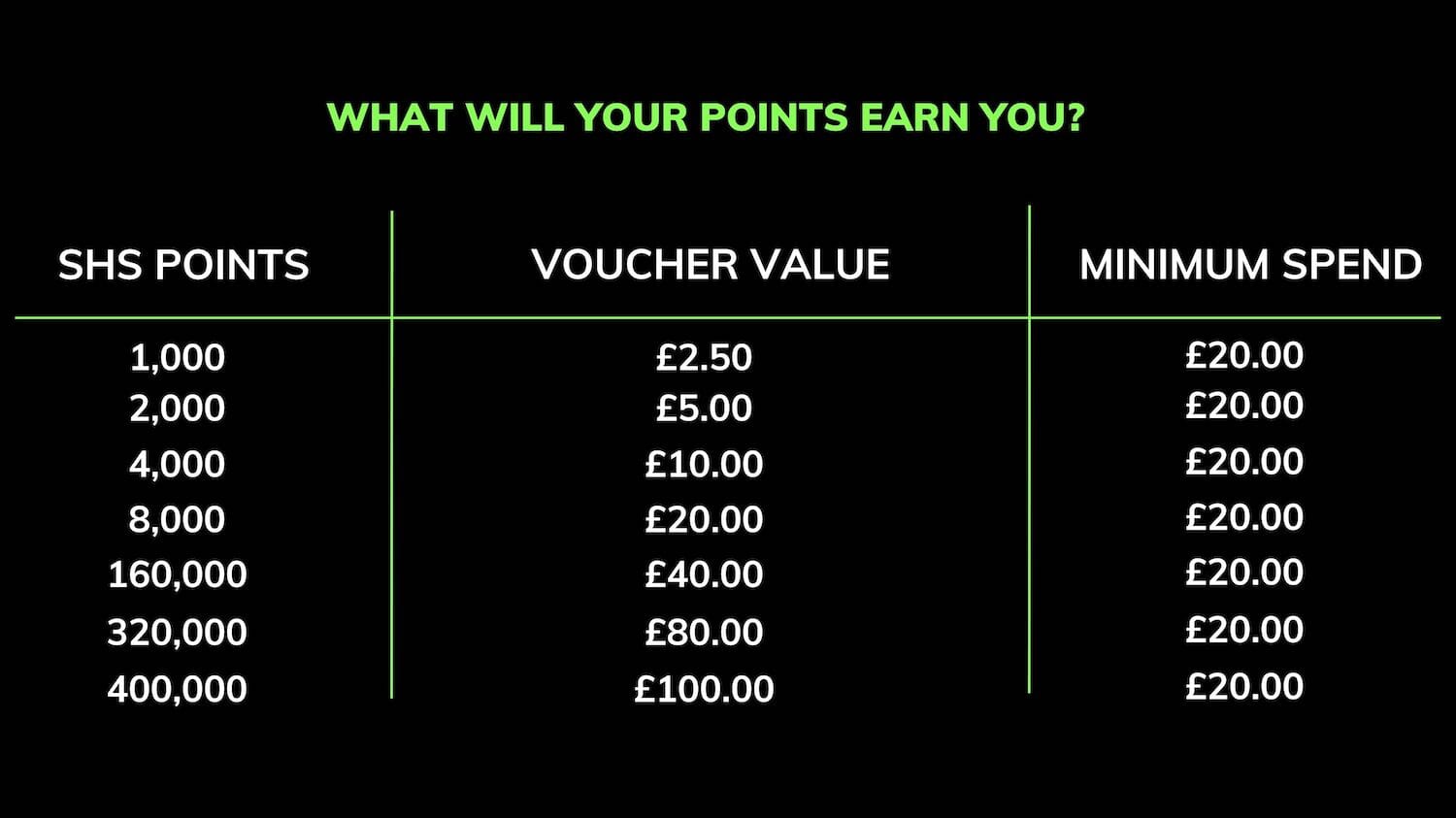It is advisable to pair your TV remote with the Sonos PLAYBAR, PLAYBASE or Beam for mute/volume control so you don’t need to delve into the Sonos app every time you want to change volume. As long as your remote control is an infrared remote, it can be paired internally in the Sonos app as part of initial set up. If you’ve got a new TV and therefore a new remote, head to the Sonos app and go to Settings… Room Settings… <Select Room>… TV Setup & Control… Remote Control Setup and this will guide you through the set up.
However, some brands of TV come with a special TV remote that uses bluetooth or radio frequencies that need to be specially configured on your TV before Sonos can receive a signal from the remote. We outline the most popular remotes below.
Samsung One (Smart) Remote
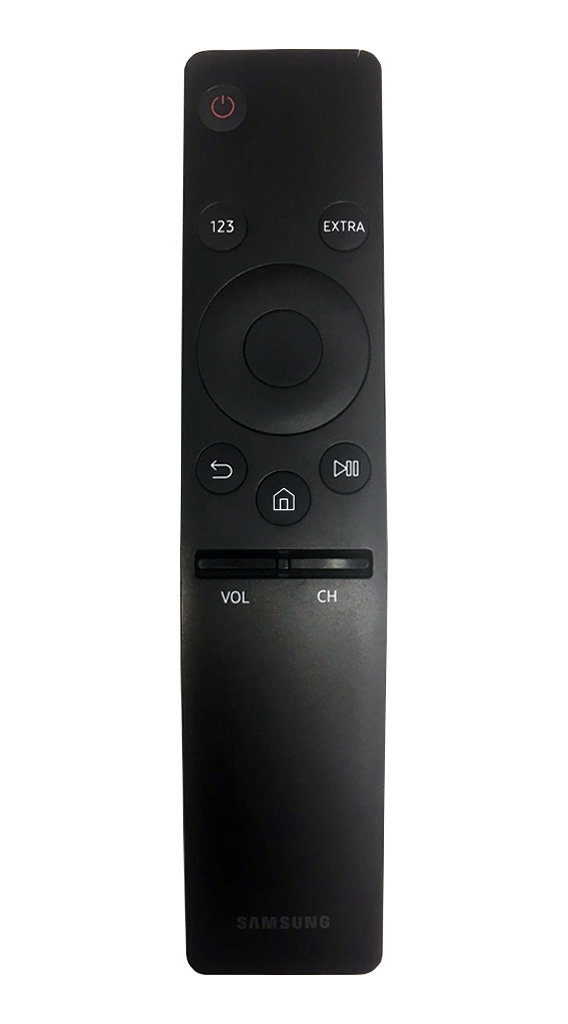
- Check your TV’s firmware is up to date
- From the TV, select Settings… Sources… Connections… OK… Universal Remote Set Up… choose Optical as the type… Sonos as the brand… If prompted by a test, select Yes.
- Go on to Sonos app, select Settings… Room Settings… <Select room name>… TV Set up and Control… Remote Control Set up
If you have a Samsung F Series with an emitter, please follow the below steps.
- Connect the emitter to IR Out port to the rear of the TV.
- Position the emitter in front of the Sonos soundbar to the right (where the grey panel ends). This is where the soundbar's IR sensor is located
- On the Samsung Remote, navigate to the Main Menu on the TV, select System… Device Manager (on F series)… Universal Remote Control Setup
- The emitter must be connected to the IR Out and select Start… Home Theater… Select Samsung as the brand… Optical for connection type… Run the test and say yes it worked.
- Go on to Sonos app, select Settings… Room Settings… <Select room>… TV Setup & Control… Remote Control Setup
LG Magic Remote

- Open Device Connector menu from the launcher
- Select Soundbar, choosing the optical as the chosen TV port… select any manufacturer… Remote Type 1… Next… Done
- Go on to Sonos app, select Settings… Room Settings… <Select room>… TV Setup & Control… Remote Control Setup
If you are a Smart Home Sounds customer and are having issues with a different kind of TV remote, please get in contact and our technical staff will be happy to help.
ABOUT US
Smart Home Sounds is a UK Sonos specialist. We provide expert advice on the full Sonos range, from a single Sonos One to a full Sonos surround system with PLAYBAR, SUB, and PLAY:1's.