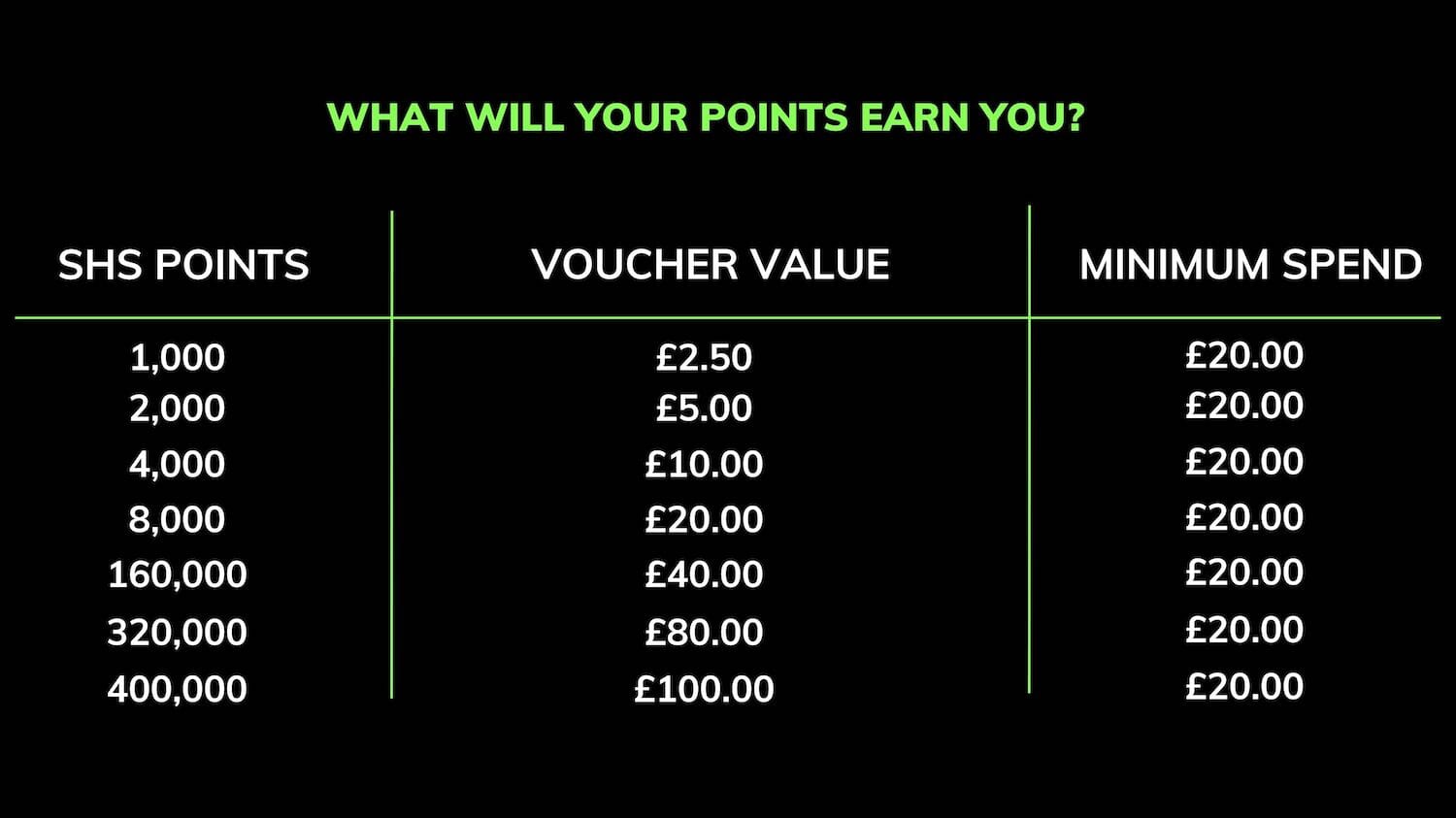The Sonos Playbar is a fantastic addition to the Sonos family - along with great sound and easy setup, it has very useful functions that most potential buyers or excited owners should be aware of.
SONOS PLAYBAR (UK) New from Smart Home Sounds on Vimeo.
Playbar Setup
It’s very simple to set up your Playbar, and with the new Sonos software, eliminating the bridge means only 2 cables need connecting for setup.
Mains - for power use
– The optical cable will feed your Sonos Playbar with audio from your TV. The cable is included in the box and simply plugs in from your TV into the rear of the Playbar. Most modern TVs have an optical output - if unsure, many forums have details on this.
Once your Playbar is connected and powered up, the Sonos app will guide you through setup step by step.
The beauty of the Sonos Playbar is that it's not just great sounding audio for your TV, it is also a great standalone music player. Below are some functions that you will come across when setting up your Playbar:
Auto Sensing
This is a great function that will switch your Playbar input to TV when it senses audio from your TV. How would this work for you? If you decide to listen to the radio on your Playbar and then leave the house, the Playbar will be set to radio as an input. If another member of your family wants to use the TV with the audio from the Playbar he/she will need to open the app and select TV as an input. With auto sensing switched on, as soon as the TV is powered up, the Sonos system will switch automatically to TV mode in the background.
IR Control
When setting up your Playbar, you will be asked if you want to use an existing remote to control your Playbar. This is something that you should definitely implement, as it can be very annoying if you have to get your iPhone or iPad out every time you just want to adjust the TV volume.
Going through setup it will ask you to point your remote at the Playbar and press volume up and down - this enables it to learn the IR code. Most people use their TV remote as their main option. There is another scenario where you may want to use your Sky/Virgin remote.
Once you have successfully paired your remote control, the app will guide you through disabling your TV speakers as these will not be needed once you have the Playbar connected. 99% of TVs allow this feature, and if not, the TV is probably so old that it will not have an optical output anyway.
If your TV does not allow you to disable the speakers, you could use the volume up and down from your Sky or Virgin remote, and in some cases you may prefer this option anyway.
Installer Tip
Samsung TVs allow you disable the TV speakers but some models show an onscreen message every time you press the volume up or down to say the TV speakers are disabled. If this is the case go back through the Playbar set up and pair the volume from your Sky/Virgin box. This way, when you press the volume commands on the Sky/Virgin remote you will not get an annoying onscreen message.
Conclusion
Once set up correctly, the Sonos Playbar should provide a hassle-free, easy way to enhance your TV audio, as well as giving you a fantastic sounding music playback device. The above features really do make the Playbar standout from the crowd as a recent review reveals.
Taken from user review Mike Roberts
Thank you to Smart Home Sounds for the setup advice, I can listen to music on my Playbar, leave my apartment, and when my girlfriend returns she turns on the TV, auto sense switches the Playbar to TV mode and then she uses our existing remote to control the Playbar volume - this is all whilst being none the wiser. Simple powerful features that we use every day!
ABOUT SMART HOME SOUNDS
Smart Home Sounds is a UK Sonos specialist dedicated to filling homes with the joy of music, one room at a time!
We provide expert advice on the full Sonos range, from the voice controlled Sonos One to a Sonos wireless home cinema system with PLAYBAR, SUB, and 2 x PLAY:1s all with free next day delivery and a 6 year extended warranty.